I have provided a link here to the current edition on Amazon; I have a somewhat older version. But fortunately hatch patterns in AutoCAD have not changed very much in nearly 20 years. So the instructions in my old copy enabled me to create a modified version of the Earth hatch pattern, import it into Revit and then use it as the cut pattern for the material applied to topography in a Revit project.
I have provided the PAT file here. If you wish to create it yourself, simply open NotePad and type the following:
*EARTH45, Earth or ground at 45 degrees(subterranean)
45, 0,0, .25,.25, .25,-.25
45, -.06629, .06629, .25,.25, .25,-.25
45, -.13258, .13258, .25,.25, .25,-.25
135, -.13258,.17678, .25,.25, .25,-.25
135, -.06629,.24307, .25,.25, .25,-.25
135, 0,.30936, .25,.25, .25,-.25
Save the file as: EARTH45.pat
- In Revit, open Materials (Manage tab), select the Site - Earth Material.
- For the Cut Pattern, browse for a new pattern.
- In the Fill Patterns dialog, click New.
- Click the Custom radio button.
- Name the new pattern something like Earth45 and then click Import.
- Browse to the PAT file from above.
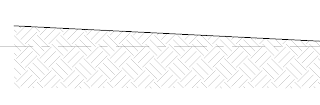


No comments:
Post a Comment