Sorry it has taken me a while to get back to this post. In a post a couple weeks ago, I shared the steps to create a custom elevation tag with a PDF excerpt from the soon to be published Aubin Academy Master Series: Revit Architecture 2011. (Sorry the book is slow to store shelves. I am assured by the publisher that it will be here soon...)
Meanwhile, here is the second part of the tutorial on creating and adding custom elevation tags in Revit Architecture 2011. This part of the tutorial is from Chapter 4 in the new book. The previously posted excerpt was from Chapter 10. (In the book, I show you first how to load a pre-built tag that I provide in Chapter 4, and then how to build it yourself later in Chapter 10).
You can find a PDF with the steps here.
If you did not build the tag, the previous post explaining how to do so, or you can simply download the completed Revit file here.
I hope you find this post helpful. Have fun creating your new elevation tags!
Showing posts with label Revit Tutorial. Show all posts
Showing posts with label Revit Tutorial. Show all posts
Tuesday, September 7, 2010
Wednesday, August 4, 2010
Aubin Academy Master Series: Revit Architecture 2011
The 2011 edition of Paul F. Aubin's Mastering Revit Architecture is almost here. The book is being re-branded this year as part of the Aubin Academy Master Series. As we do every year, the entire book has been revised, new material added for 2011, existing content enhanced to reflect current best-practices and techniques and where found, errors and omissions fixed. This year's edition will be a little larger than last years reflecting new features for 2011.

To give you an example, I would like to share an extract of the text with you here. An exciting new feature in 2011 is the long requested ability to customize elevation tags. The 2011 edition of the book includes two tutorials, one detailing how to load and apply a custom elevation tag (in Chapter 4) and another detailing how to build the custom tag from scratch in the Family Editor (this is in Chapter 10). I have extracted the text of the tutorial from Chapter 10 and posted it here. Enjoy! I will post the steps from Chapter 4 in a future post, so stay tuned.
Excerpt from Chapter 10 of Aubin Academy Master Series: Revit Architecture 2011:
Creating Custom Elevation Tags (download PDF).

To give you an example, I would like to share an extract of the text with you here. An exciting new feature in 2011 is the long requested ability to customize elevation tags. The 2011 edition of the book includes two tutorials, one detailing how to load and apply a custom elevation tag (in Chapter 4) and another detailing how to build the custom tag from scratch in the Family Editor (this is in Chapter 10). I have extracted the text of the tutorial from Chapter 10 and posted it here. Enjoy! I will post the steps from Chapter 4 in a future post, so stay tuned.
Excerpt from Chapter 10 of Aubin Academy Master Series: Revit Architecture 2011:
Creating Custom Elevation Tags (download PDF).
Labels:
Revit,
Revit 2011,
Revit Architecture,
Revit Tutorial,
Training
Wednesday, May 12, 2010
45 Degree Earth Pattern for Revit
A client recently asked me about rotating patterns in Revit. The reason for the question was that they wanted to rotate a pattern that was imported from a PAT file-namely the Earth hatch pattern. They like the Earth pattern to be at a 45 degree angle. Alas, it is not possible to rotate an imported pattern in Revit. Patterns created directly in Revit (which limits you to just lines in one or both directions) can be rotated, but imported patterns must be at the correct rotation to begin with. This is kind of a silly limitation its true, but this gave me an excuse to dust off my old copy of Sham Tickoo's Customizing AutoCAD.
I have provided a link here to the current edition on Amazon; I have a somewhat older version. But fortunately hatch patterns in AutoCAD have not changed very much in nearly 20 years. So the instructions in my old copy enabled me to create a modified version of the Earth hatch pattern, import it into Revit and then use it as the cut pattern for the material applied to topography in a Revit project.
I have provided the PAT file here. If you wish to create it yourself, simply open NotePad and type the following:
*EARTH45, Earth or ground at 45 degrees(subterranean)
45, 0,0, .25,.25, .25,-.25
45, -.06629, .06629, .25,.25, .25,-.25
45, -.13258, .13258, .25,.25, .25,-.25
135, -.13258,.17678, .25,.25, .25,-.25
135, -.06629,.24307, .25,.25, .25,-.25
135, 0,.30936, .25,.25, .25,-.25
Save the file as: EARTH45.pat
I have provided a link here to the current edition on Amazon; I have a somewhat older version. But fortunately hatch patterns in AutoCAD have not changed very much in nearly 20 years. So the instructions in my old copy enabled me to create a modified version of the Earth hatch pattern, import it into Revit and then use it as the cut pattern for the material applied to topography in a Revit project.
I have provided the PAT file here. If you wish to create it yourself, simply open NotePad and type the following:
*EARTH45, Earth or ground at 45 degrees(subterranean)
45, 0,0, .25,.25, .25,-.25
45, -.06629, .06629, .25,.25, .25,-.25
45, -.13258, .13258, .25,.25, .25,-.25
135, -.13258,.17678, .25,.25, .25,-.25
135, -.06629,.24307, .25,.25, .25,-.25
135, 0,.30936, .25,.25, .25,-.25
Save the file as: EARTH45.pat
- In Revit, open Materials (Manage tab), select the Site - Earth Material.
- For the Cut Pattern, browse for a new pattern.
- In the Fill Patterns dialog, click New.
- Click the Custom radio button.
- Name the new pattern something like Earth45 and then click Import.
- Browse to the PAT file from above.
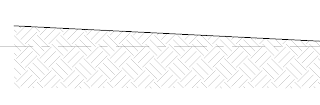
Subscribe to:
Posts (Atom)
Welcome!
The traditional print publishing industry requires long production cycles before any book or publication can see print. This situation has become more acute for authors like myself who publish books on annual software releases. I hope to use this blog to publish information, updates, addenda, ruminations, and other "mid-cycle" missives. I hope you enjoy it.
Please be sure to also visit my website.
Thanks for visiting.
Please be sure to also visit my website.
Thanks for visiting.


